The Office of eLearning Services facilitates learning and training experiences for students, faculty, and staff by exploring, implementing, and maintaining several instructional technologies, including Canvas, the college’s primary learning platform. Over the past several years, the increased reliance on digital or online resources has shifted our focus from the support of those participating in online courses to that of any student, faculty member, or academic staff who utilizes these resources, regardless of course type. So whether you need a device to access and complete your coursework, or you’re looking to review the syllabus and your grades for a face-to-face course, or you require assistance scheduling or joining the lecture for your structured remote course, or your asynchronous or training course site calls for administrative changes or a new software integration, eLearning Services is here for you.
Topic Menu
Device Requirements
Computer Specifications
For best performance, access Instructure products with a computer that supports the most recent browser versions. It is recommended to use a computer five years old or newer with at least 1GB of RAM.
Operating System
Instructure products require an operating system that can run the latest compatible web browsers. Your computer operating system should be kept up to date with the latest recommended security updates and upgrades.
Supported Browsers
Instructure products support the current and previous major releases of the following browsers:
- Chrome 111 and 112
- Firefox 111 and 112 (Extended Releases are not supported*)
- Edge 110 and 111
- Respondus Lockdown Browser (supporting the latest system requirements)
- Safari 15 and 16 (Macintosh only)
Internet Speed
Along with compatibility and web standards, Instructure products have been carefully crafted to accommodate low bandwidth environments.
It is recommended to have a minimum Internet speed of 512kbps.
Mobile Devices
Instructure products are optimized for desktop displays. However, if you are using a mobile device, you can access Instructure products using a mobile application (app) or mobile browser.
Mobile Apps
For the best user experience, please download the product mobile apps. Mobile apps are currently available for Canvas and Mastery Connect.
The Canvas mobile apps require Android 8.0 or later and iOS 15.0 or later. Canvas offers limited support for native mobile browsers on tablet devices. For additional details, please reference the limited-support mobile browser guidelines.
Mastery Connect mobile apps require Android 6.0 or later and iOS 13.0 or later. For additional details, please reference Mastery Connect Requirements.
Mobile Browsers
Visit the Apple store or the Play store to download mobile browsers. The following major browsers are compatible with mobile devices:
iOS
- Safari (default browser with limited Canvas support)
- Chrome
Android
- Chrome (default browser with limited Canvas support)*
- Internet
- Firefox
*Android default browser varies per mobile device.
Top of Page
Technology Acquisition
We, as a college, recognize the importance of technology in supporting student success and strive to make it accessible and affordable for all students. To achieve this, the college offers a number of technology discounts and downloadable freebies to students and employees including, but not limited to Microsoft products, Adobe Creative Cloud, and discounted software and computer purchases. Click here to learn more.
The college has also established a loaner laptop program which allow students to borrow laptops or other devices for a specific period, such as a semester or academic year. Loaner laptops can be particularly beneficial for students who cannot afford their own devices or may face temporary technological challenges. By providing loaner laptops, colleges ensure that students have uninterrupted access to technology, regardless of their personal circumstances. This support enables students to fully engage in their coursework, complete assignments, and participate in online discussions. Click here to apply.
Top of Page
Support Provided by eLearning Services
- SSO and Owl Mail password resets
- Canvas and ed2Go Login Support
- Canvas Support and Training
- Instructional Technology Support and Troubleshooting
- Zoom
- Panopto
- Respondus Lockdown Browser
- CopyLeaks
- VoiceThread
- Ally
- Course Evaluation Survey Support
Top of Page
How to Get Help
eLearning Services has partnered with Canvas 24/7 Support to provide support through various channels such as online chat, phone, email, a dedicated support portal, or walk-ins.
For issues unrelated to Canvas
- Go to ask.pgcc.edu, select the service category, and submit a ticket
For Canvas login issues
- Submit a Canvas Technical Support ticket via askPGCC
For all other Canvas issues
- While logged into Canvas, click on the Help icon (the question mark) in the lower left corner of the menu.
- In the pop-up window, you’ll find articles at the top. Scroll down to access the email, call, and chat options.
Note: For the following school-specific issue types, use the email option:
-
Course Access
-
Rights and Privileges
-
Blank Course Sites
-
Course Cross-listing
-
Course Restorations
-
Course / File Quota
-
Third-Party Tools (Pearson, Cengage, Library Resources, Respondus, Zoom, etc.)
-
Incomplete Grades
If you still need help, please visit the Contact Us page.