Consider An Online Course
- Choose question
-
Consider An Online Course
To learn more about online courses, including the skills needed and tips for success visit the About Online Learning page.
-
What are the tuition costs?
You can expect to pay the same tuition and fees for your online course as you would for other college courses. For information regarding the current tuition and fees, please click here. For more information about residency, see the current college catalog. All charges are levied per credit hour.
-
What if I want to drop an online course?
If you are considering dropping or withdrawing from a course, please email advising@pgcc.edu for guidance. No longer participating in the course does not mean you have officially dropped or withdrawn from it.
-
How do I find out about textbooks?
Contact the PGCC bookstore at 301-546-0912 or pgccbookstore.com and refer to your class syllabus for information about textbooks and other course materials.
-
Technical Support
Enterprise Technology has implemented a new service called askPGCC. This new service is used to streamline and expedite the resolution of a variety of issues. To submit an askPGCC ticket for eLearning technical support, please click the following link to log in (using your student email address and Owl Link password) ask.PGCC.edu. All tickets submitted within askPGCC go directly to the Area of Service.
Online
- Choose question
-
What is an online course?
To take an online course, you must have access to a computer at home or at work. You will log in to your class to receive course information, view course content, submit assignments, and have discussions with your instructor and fellow students.
It is very important to remember the following points about online learning:
Online learning is flexible and convenient...but NOT EASIER!
- You can expect to study a minimum of 6-9 hours each week for each online class you are taking.
- Most online classes at PGCC are not self-paced. The instructor sets the deadlines for the course and students.
-
Where do I find the online course descriptions? Who should I contact if I don't understand the course description?
There are three things you can do to find out more about the course:
- Click on eLearning Class Schedules. Click on the course you are interested in taking, then click on the instructor's name. You will be taken to the People Directory for the college where you can search for your instructor and get their phone number.
- Go to the college's home page at http://www.pgcc.edu and click on the 'Programs and Courses' then select 'Online Catalog'. You can search the catalog under 'Catalog Search' on the left of the screen.
- Go to the College Directory and look up the number for the academic department in which your course resides. For example, if you are taking ACC 1000 Fundamentals of Accounting, you would look for the Accounting Department.
-
Will I have to come to campus to take tests or attend classes?
While many online classes do not require you to come on campus for tests or class meetings, there are some classes that do require you to come to campus. It's best to check your instructor's syllabus or contact your instructor directly:
To check your instructor's syllabus: Go to your course in Canvas and click on the Syllabus & Schedule link.
-
Can I get an AA Degree entirely online?
Prince George's Community College is accredited by the Maryland State Department of Education and the Middle States Commission on Higher Education. For a list of degrees and certificate programs that have been approved by our accrediting association and are available for distance delivery, click here.
-
What is Canvas?
The college uses Canvas as its web-based course management system. You must have a user name and a password in order to login to your online course. Just as you have become familiar with the setup of a classroom on campus, you will become familiar with the features of an online classroom within Canvas:
- Announcements
- Start Here
- Syllabus & Schedule
- Course Content
- Discussions
- Faculty Info
- Library Resources
Course information and content:
Like other forms of electronic communication, Canvas records each time you log in and the course areas you visit while online. Your instructors will know whether or not you are participating (just as they would in a face-to-face class), so make sure you participate to the fullest extent.
-
What if I have problems logging into Canvas?
Before calling for help, consider the following:
- Are you using your Owl Link username and password? You must use your Owl Link Username and password to login to Canvas.
- Can you login to Owl Link? If you can’t log in to Owl Link, contact the Technology Service Desk at ServiceDesk@pgcc.edu or 301-546-0637.
Can you login to Owl Link but not Canvas?
- Did you register today? It can take up to eight hours from the time you register for you to be able to login to Canvas.
- When does your class begin? Students can access their courses four days (fall/summer) or five days (spring) prior to the start date. Click here to view the online course schedule and check the start date of your course.
- Are you registered for a credit course? Most noncredit courses use a different system. Click here for the noncredit information.
- Have you received an NA grade for non-participation? Check your grades in Owl Link. If you have received an NA grade, contact your instructor.
If none of these applies to your situation, contact eLearning Services.
-
Should I do all my assignments or papers in Canvas or offline?
Internet service can be disrupted without warning. Do your work offline when possible and save your files to your computer or a flash drive frequently to avoid frustration, lost time, and missing deadlines. You can then copy and paste your assignments into your Canvas course or upload your file and submit your assignment. You should receive a confirmation that your assignment has been submitted. It's your responsibility to complete and turn in assignments; instructors cannot assign a grade based on work they've never seen.
Your instructor may require you to take quizzes or exams using Canvas's test feature; often, you can access the test only one time. If you are disconnected from your Internet provider while you are taking the exam, contact your instructor immediately to report a problem.
-
How do I take assessments (tests, exams, quizzes)?
How you take assessments depends on how your instructor sets it up. Below are two possible ways in which assessments are given in online courses:
Assessments can be taken online in Canvas. You log in to your Canvas course and access your exam from within your course. Your assessment will be available during a certain timeframe and may have a time limit to take the assessment. Most instructors allow you to access the assessment only one time. If you are disconnected from your Internet provider while you are taking the assessment, contact your instructor immediately to report a problem.
Some instructors give assessments on-campus in the Testing Center. You will need to go to the Testing Center during its regularly scheduled hours of operation to take your exam.
Be prepared to show a photo ID. You should check the hours of the Testing Center and other requirements on the Testing Center webpage.
-
How can I be successful at online testing?
Successfully complete online assessments. Assessments are usually configured to allow each student one attempt. When a link is clicked to take an assessment, the next screen will prompt "Click Ok to begin ... Click Cancel to return." If you are not ready to take the assessment then click on Cancel. If you click on Ok, the assessment will begin and must be completed in this session. You will not be able to stop or cancel at this point.
-
What do I do if I have emailed the instructor and I have not received a reply?
If you emailed your instructor and don't receive a reply within 24 hours (not including weekends), please go to College Directory and look up the number for the academic department in which your course resides.
If you are unable to reach the Department Chair, please contact eLearning Services and we will help you find an alternative.
Hybrid/Online
- Choose question
-
What is a Hybrid/Online Course?
A Hybrid/Online Course combines classroom meetings and online instruction. Students enrolled in a Hybrid/Online course come to campus at scheduled times and meet face-to-face with their professors and fellow students. The number of on-campus meetings varies some only meet once a month while others may meet every week. Other course work assignments, discussion, group work, etc. is accomplished through the Internet, using Canvas. Students interact online to receive information about assignments, send homework, participate in class discussions, and conduct research.
-
What is expected of me in a hybrid/online class?
To be successful in your hybrid/online class, you are expected to:
- Have access to a computer with Internet service and an email account
- Attend all of the scheduled face-to-face class meetings
- Participate regularly in the online portions of the class
- Plan to ensure enough time to study and complete assignments
- Commit 6-9 hours per week per three-credit class
- Enjoy communicating in writing and reading the writing of others
- Speak up to your instructors when problems arise
- Be willing to take responsibility for your learning
- Be able to learn easily from reading and writing
- Know how to use technology properly
- Read and write well
- Be comfortable addressing problems at a distance
- Have good time management skills to follow a schedule for completing readings and assignments
- Have good research skills, including how to effectively use the Internet
- Have the ability to work well cooperatively, even when your communication is restricted to email or online chat
-
Why take a hybrid/online class?
Taking a hybrid/online class requires fewer trips to campus for regularly scheduled class times. This can be reflected in less travel time to and from class and also less money spent on transportation costs. Sometimes it is difficult for a student with other work and family responsibilities to be able to commit to a regular face-to-face class schedule.
Taking a hybrid/online class provides more flexibility with regard to the student's time. Some students are not interested in taking totally online classes and would prefer to have times when they can actually meet their instructor and fellow classmates.
Hybrid/online courses make for a great combination: some flexibility that comes with online classes, but also the sense of community that is found when attending face-to-face classes. These hybrid/online classes provide the best of both worlds.
Canvas
- Choose question
-
I can access Canvas from home. Why can't I use Canvas from my computer at work?
Canvas should be fully accessible from any computer with Internet access. In some cases, if you are using a computer at a government agency or a private company, you may experience difficulty because Port 80 has been closed. Port 80 allows the exchange of secure information between the Canvas system and your computer. To resolve this problem, you must contact your network/security administrator and ask if access to Port 80 is disabled.
-
How do I login to Canvas?
To login to your Canvas course, please follow these steps:
- Go to the Prince George's Community College (PGCC) portal, my.pgcc.edu.
- Login using your PGCC username and password.
- Click on the Canvas icon to access Canvas.
- Click on the name of your course to see the course in Canvas.
- Howard Community College (HCC) students will receive an email with login instructions. Your instructor will also be able to give you login information. Please check your HCC student email account.
-
Should I do all my assignments or papers in Canvas or offline?
The electronic world is uncertain. Internet users know that service will often be disrupted with no warning. Instructors have little patience with hearing that you lost your work just as you were going to send it (This is the Internet equivalent of "The dog ate my homework.").
For assignments and papers, It's best to work offline and save your files. You don't have to worry about being disconnected before you finish and submit your work. You can then upload your assignment file or copy and paste your assignments into your Canvas course.
Always save a copy of your files in case something gets lost in cyberspace. It's your responsibility to complete and turn in assignments. Instructors cannot assign a grade based on work they've never seen.
Your instructor may require you to take quizzes or exams using Canvas's test feature. Often, you can access the test only one time. If you are disconnected from your internet provider while you are taking the exam, contact your instructor immediately to report a problem.
-
Special Characters in Canvas filenames cause lots of problems!
The use of special characters (i.e. "#", "+". "!"), can potentially cause problems in Canvas. You can run into problems if you use special characters in your filenames used as attachments for Discussions or your Assignments.
-
What can I do if I forgot or need to change my password?
You must go through the myPGCC portal to change your password. Once you change your password there, it will be changed for Canvas.
To reset your Canvas password follow these steps:
Note: You must have a valid email address on file with Records and Registration to reset your password. If you do not, please contact the Technology Service Desk at 301-546-0637 or email at servicedesk@pgcc.edu.
- Reset your password by selecting "Forgot Password?" from the myPGCC portal page (my.pgcc.edu).
- Follow instructions to reset your password.
- You can then use the same username and new password to log into Canvas.
-
Where can I get help with Canvas?
If you need help using Canvas, here are some things you can do:
- First, ask your classmates! Most instructors provide a discussion board dedicated specifically to questions about the technology and the class. Use the discussion board to ask your fellow students how to solve a technical problem...chances are, there are some "computer wizards" in your class who can find a solution to your problem.
- Call or stop by the eLearning Services Office during regular operating hours. You can find a list of these hours on the Contact Us page.
- Contact your instructor.
Noncredit Courses
- Choose question
-
Does my noncredit course count toward a particular certificate?
For information on noncredit programs and certificates, contact the PGCC Information Center at enroll@pgcc.edu and 301-546-0075, 301-546-0822, or 301-546-7422.
-
What course formats are offered for noncredit courses?
PGCC offers noncredit online courses in two different formats: ed2go, and Canvas.
The main difference among these formats is the subjects and topics that are offered.
The online classrooms don't differ significantly from format to format. But, the process of registering for the courses and accessing the coursework is different, depending on the format of the online course. Learn More
-
What if I'm not really technical?
PGCC eLearning Services office offers orientation for online students. In the orientation, you will learn how to log into your online classroom and how to navigate your online class. The eLearning Services office can conduct individual orientation sessions by phone (must be connected to the Internet while on the phone) or in-person, upon request. If you are interested, please contact the eLearning Services office. For support for your online course, see the eLearning Services office.
-
What information is on the Noncredit Course Schedule?
The PGCC Course Schedule is divided into topic areas. The first section addresses the Workforce Development needs of our students. The second half contains Continuing Education topics. Within these two domains are many topic categories, which are grouped under large headings and then into smaller sub-headings. For descriptions of particular courses, click on the title of the course.
The Course Schedule indicates in what format each online course is offered.
Note the format type of the class that you choose by looking at the far-right Format column, which indicates the type of class: Ed2Go or Canvas. The type of class will determine the registration procedures and the web address that you will need when accessing your course. You can click on the format type in the class schedule for more information about how the course is delivered, and you can click on the individual course titles for a description of the course.
-
What is a hybrid course?
Most of the noncredit online courses are offered totally online, but some are hybrid courses, a combination of face-to-face class meetings and online. Which of these choices is best for you? It may depend on your daily schedule.
Technical Support
For technical requirements, recommendations for online courses, and assistance visit the Technical Support page.